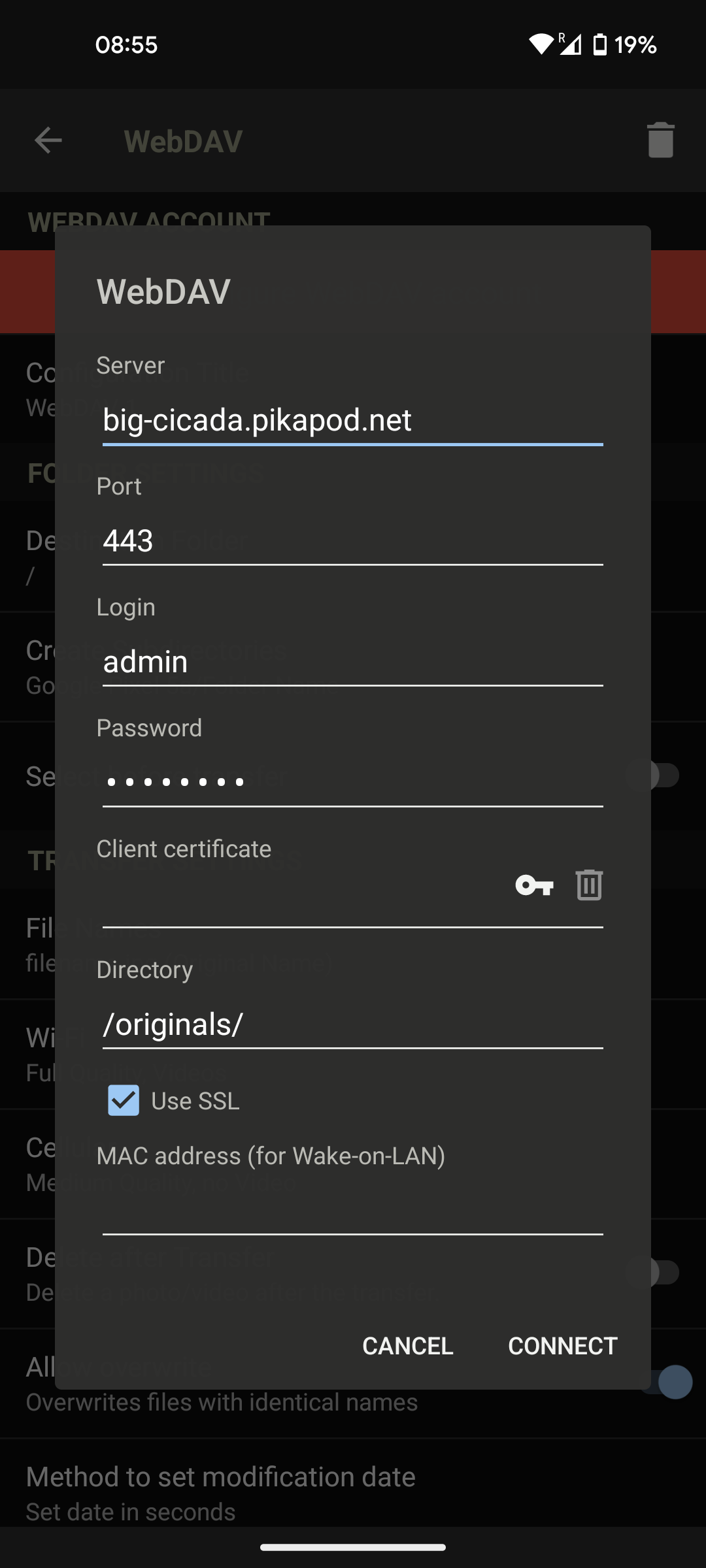Sync from Mobile Apps
The official PhotoPrism site already has a guide on how to sync with different mobile apps. For PikaPods specifically, the settings are as follows for WebDAV-based sync:
- Server: Your PikaPods domain. E.g.
eager-beaver.pikapod.net - Port:
443 - Login: Always
admin(until multi-user support is added) - Password: The password used to log into PhotoPrism. Set as
PHOTOPRISM_ADMIN_PASSWORDwhen setting up the pod and then editable from the PhotoPrism settings page. - Directory:
/originals/or/import/ - Use SSL: Should be enabled
Automatic indexing will only start some minutes after upload. You can still follow the upload progress on Library > Logs.
Example:
Import from WebDAV Storage (e.g. Nextcloud)
It’s possible to import pictures from a remote WebDAV location, which e.g. Nextcloud (also available on PikaPods) can provide. Here the steps:
- Add PhotoPrism pod (make sure to config name and password)
- Log in as admin with “admin” and password that you just generated
- Click on the user profile avatar in the bottom left
- Navigate to the “services” tab and click “connect”
- Create new tab and log into your previously set up Nextcloud page
- Click on user profile in top right
- Navigate to security tab
- At bottom type “photoprism” into “app name” and click “create app password” (save these for later)
- Navigate to files tab in Nextcloud
- In bottom left click on “Files settings”
- Copy WebDAV address
- Head back to photoprism tab and paste in WebDAV URL, user, and password
- Enable Directory sync by clicking the little sync button on the remote. Chose appropriate folder and interval
- Give the server a couple hours to copy and index all files.
Maximum Upload Size
PikaPods does not impose a maximum upload limit. However, PhotoPrism’s default maximum upload limit is set to 1 GB. You can increase this limit by setting the PHOTOPRISM_ORIGINALS_LIMIT environment variable. This value is in megabytes (MB), so to set the maximum upload limit to 2 GB, you would set PHOTOPRISM_ORIGINALS_LIMIT to 2000.
You can adjust the PHOTOPRISM_ORIGINALS_LIMIT value in the PikaPods control panel, in the pod’s settings.
Here are the steps on how to increase the maximum upload limit:
- Open the PikaPods control panel.
- Click on the pod’s settings.
- Scroll down to the “ENV VARS” section.
- Enter the desired value in MB for the upload limit in the PHOTOPRISM_ORIGINALS_LIMIT field.
- Click on the “Save” button.
The maximum upload limit will be updated to the value you entered.